LESSON 5 AND 6
ADVANCED SPREADSHEET AND PRESENTATION SKILLS
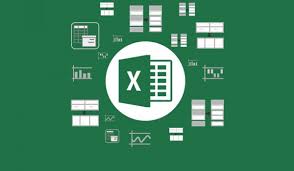
MICROSOFT EXCEL FORMULAS AND FUNCTIONS
Three types of information can be typed into a spreadsheet cell
1. LABELS
Text entries
Identify values in columns and rows
Left-aligned
Type an apostrophe (‘) before a number to treat the number like a label.
EX.
‘2007
‘402-6900
2. VALUES
Numbers
To be used in calculations
Right-aligned
#### Size the cell larger
#### appears if the number is too larger for the size of the cell
3. FORMULAS
Used to perform calculations
Begin with = sign
ARITHMETIC
OPERATOR
|
DEFINITION
|
EXAMPLE OF USAGE
|
MEANING
|
+
-
*
/
^
|
Addition
Subtract
Multiplication
Division
Exponentiation
|
=B3+C3
=F12-22
=A3*B3
=C3/C6
=C12^6
|
Add the value in B3 and the value in C3
Subtract 22 from the contents of cell F12
Multiply the value in cell A3 by the value in cell B3
Divide the contents of cell C3 by the contents of cell
Raise the value in cell C12 to the sixth power
|
COMMON FUNCTIONS/FORMULAS
· SUM
§ Calculates the sum of a range of cells
· MAX
§ Displays the largest value in a range of cells
· MIN
§ Displays the smallest value in a range of cells
· COUNT
§ Calculates the number of values in a range of cells
· AVERAGE
§ Calculates the average of values in arrange of cells
CELL REFERENCES
ü Always use cell references in formulas. A cell reference in the column letter and the row number.
Why?
· By using it in the formula, you can use the powerful recalculation feature in Excel.
- If you change the contents of a cell that is included in a formula, the worksheet will automatically recalculate it.
Quick tips in creating effective presentation
·
Minimize- Keep slide count to a minimum to maintain a clear message and to keep the audience attentive. Remember that the presentation is just a visual aid. Most info should still come from the reporter.
· Clarity- Avoid being fancy by using a font style that is easy to read. Make sure that it is also big enough to read by the audience.
· Simplicity- Use bullets or short sentences. Summarize the information on the screen to have your audience focus on what the speaker is saying than on reading the slide.
· Visuals-Use graphics to help your presentation but not too many to distract the audience in addition, instead of using table of data. Use charts and graphs.
· Consistency- Make your design uniform. Avoid having different font styles and background.
· Contrast- Use light font on dark background or vice versa. This is done because it is easier to read on the screen.
For more Understanding about the Advanced Spreadsheet and Presentation Skills, Click the like below↓
ADVANCE SPREADSHEET SKILLS ( EMPOWERMENT TECHNOLOGY)
ADVANCE SPREADSHEET SKILLS ( EMPOWERMENT TECHNOLOGY)




Mga Komento
Mag-post ng isang Komento